WEBMONEY MEMO BOOKMARK MANAGER
WebMoney Memo makes work more productive: all links, bookmarks, notes, to-do lists, RSS are collected in one place and are always at hand. Make memo.web.money the home page of your browser and save time searching for the information you need.
Customize the interactive panel
Large set of widgets helps you to quickly customize the page to your taste. Create any thematic blocks with WebMoney Memo, put your favorite image or colors as a background.
Use it on all devices and browsers
 WebMoney Memo is available on a computer, smartphone, tablet and other devices.
WebMoney Memo is available on a computer, smartphone, tablet and other devices.
All data is synchronised so you can create a note in WebMoney Memo on your phone and keep working on it on your computer.
Share lists with your contacts
You can open access to any of your bookmark collections, news feed or to-do lists – click on the "Settings" icon next to the desired widget, then "Share". To add a user, specify his email or WMID.
Keep an eye on site quality
WebMoney Memo can give you information about the quality of websites in your bookmarks. Check Alexa ranking, WebMoney Advisor, and web traffic with Similarweb. You can even read and write reviews for sites.
WHAT TO START WITH?
Log in with your WebMoney account. Make WebMoney Memo the start page in your browser. Customize your interactive panel by adding the widgets you need.
WIDGETS
To add interactive blocks – widgets – to the page, click on the "+" in the upper right part of the screen. You can choose bookmarks, notes, to-do lists, news feed, cryptocurrency rates.
Bookmarks
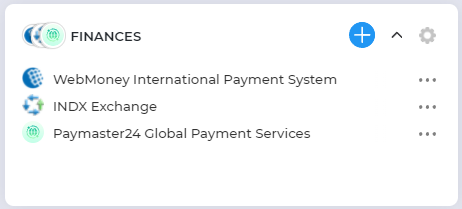 Bookmark your personal Memo start page!
Bookmark your personal Memo start page!
The widget you create will be displayed on the homepage. Specify a name, then add bookmarks. Just tap the “+” symbol then enter the site URL. You can also add a title, name, or description as well.
Bookmarked sites have an option to track changes. Activate it by clicking on
the context menu of the bookmark.
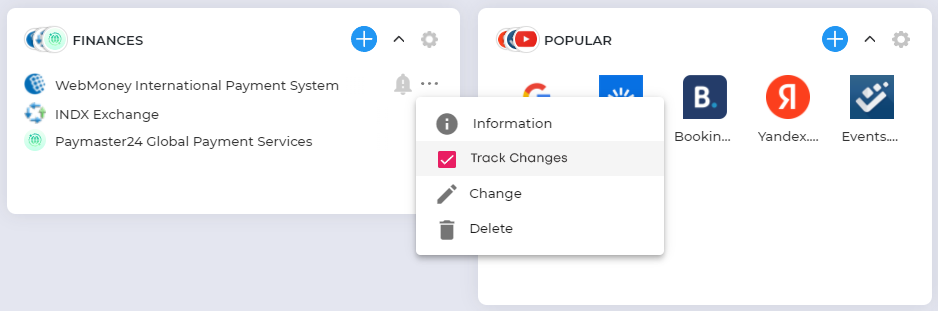
You can view detailed information about the quality of sites from bookmarks. Select "Information" from the context menu. View Alexa Rank, WebMoney Advisor Rank and traffic statistics from Similarweb.
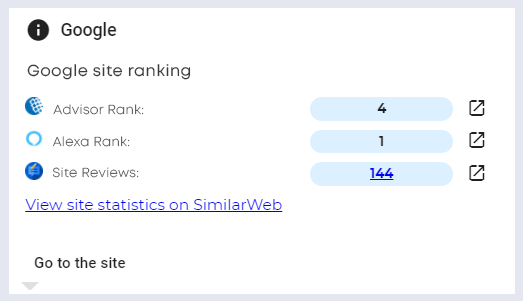
Save and view bookmarks even faster while surfing the Internet – install the WebMoney Advisor browser extension.
Notes
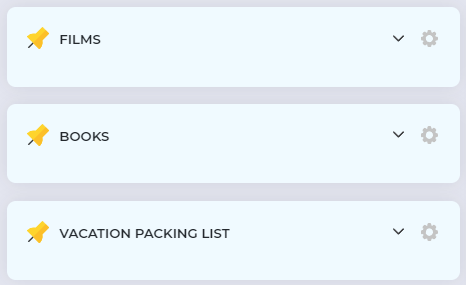
This widget will make sure you have all your important information at hand.
Click on the "+" menu in the upper right corner and select "Add Note". The generated widget will be displayed on the main Memo page. Specify a title and enter the note text.
Tap "Share/Control access" in the widget settings. Then enter the email address or WMID of the user you want to share with.
News Feed
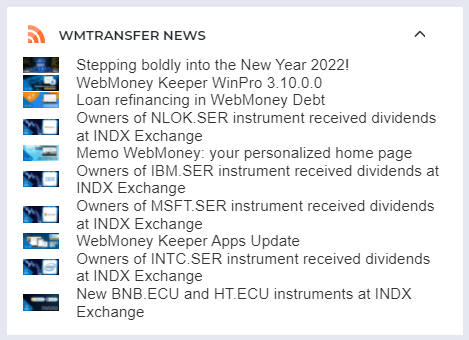
Keep up to date with the news with a widget containing all the online news sources you need.
Click on the "+" menu in the upper right corner and select "Add News Feed". Specify the link to the RSS feed, then "Add feed".
To-Do list

This widget will make sure you don’t forget about anything important you need to do!
Need a shopping list? Create a widget on your computer and open it at the shop on your phone. Click the "+" icon in the top right-hand corner and choose "Add to-do list".
The widget will be displayed on the homepage.
To mark the task as completed, click on the circle to the left of the desired item.
Share your list with other users. Click "Share/Control access" in the widget settings. Then enter the email address or WMID of the user you want to share with.
Cryptocurrency rates
 Visual charts with cryptocurrency rates are always in front of you. Click on the "+" menu in the upper right corner and select "Add Cryptocurrency Rates".
Visual charts with cryptocurrency rates are always in front of you. Click on the "+" menu in the upper right corner and select "Add Cryptocurrency Rates".
The widget will be visible on the homepage.
Gallery
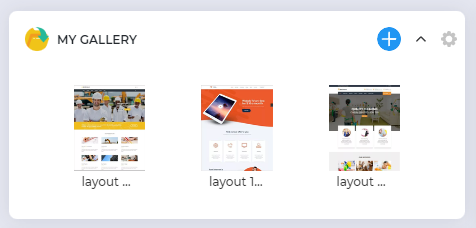
The photos and images you need are always at hand and visually displayed in your workspace.
Click on the "+" menu in the upper right corner and select "Gallery". The widget will be visible on the homepage.
MEMO AND ADVISOR INTEGRATION
Optimize your work by integrating WebMoney Memo with the WebMoney Advisor browser extension. You will be able to view ratings and reviews of sites, receive warnings about visiting malicious resources, but also save bookmarks even faster and more conveniently, as well as go to the sites you need directly from Advisor.
Installing the WebMoney Advisor browser extension
Go to the advisor.web.money page and download the extension for your browser.
Pin the extension to your browser. For example, if you're using Chrome, click on the puzzle icon in the top right corner. Next, click "Pin" opposite the WebMoney Advisor extension.

Go to any site and left click on the WebMoney Advisor extension.

Then click "Settings" and log in using your WebMoney account, then set a Memo widget to show by default.
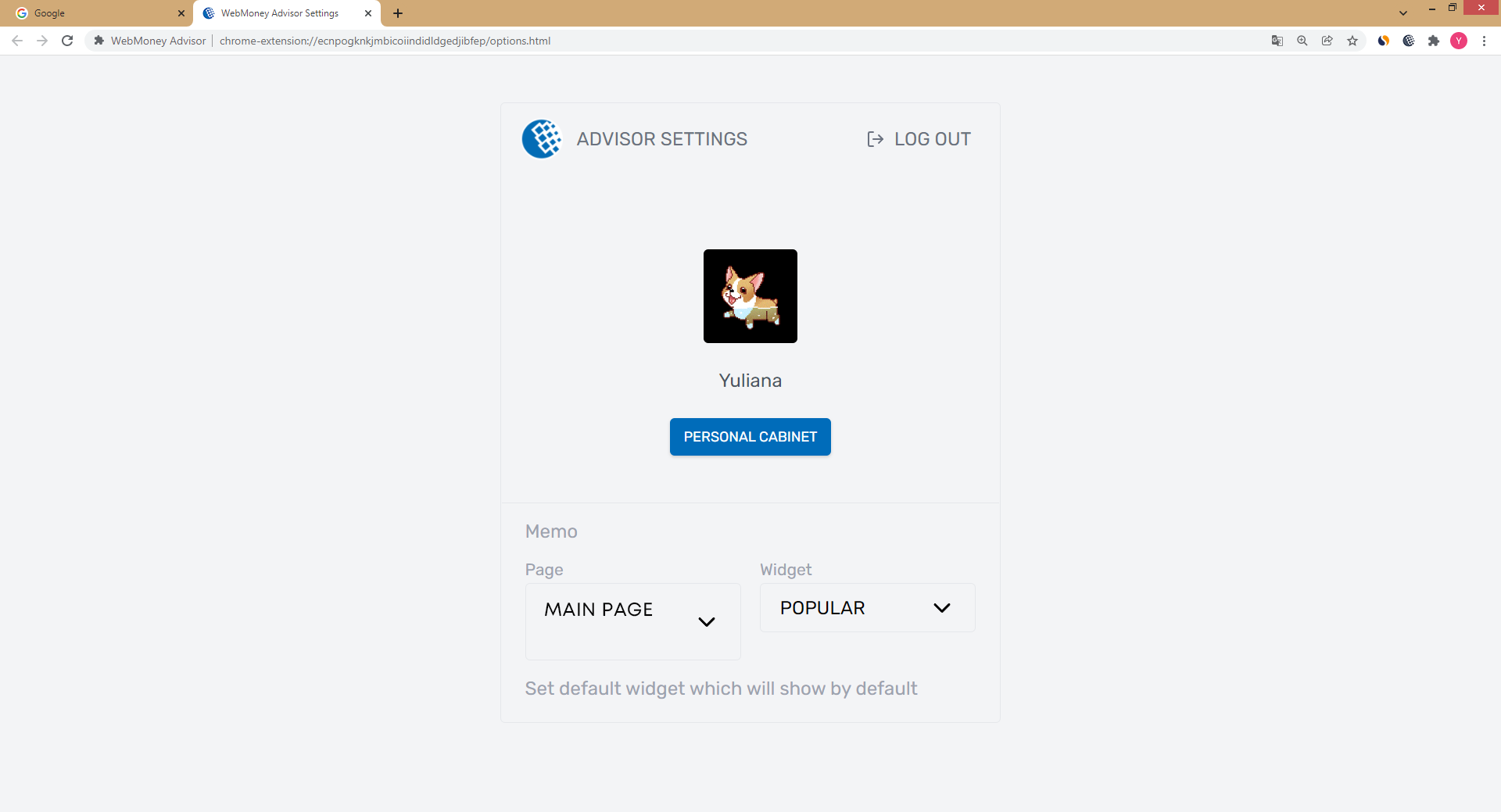
Done! The widget can be viewed in the extension.
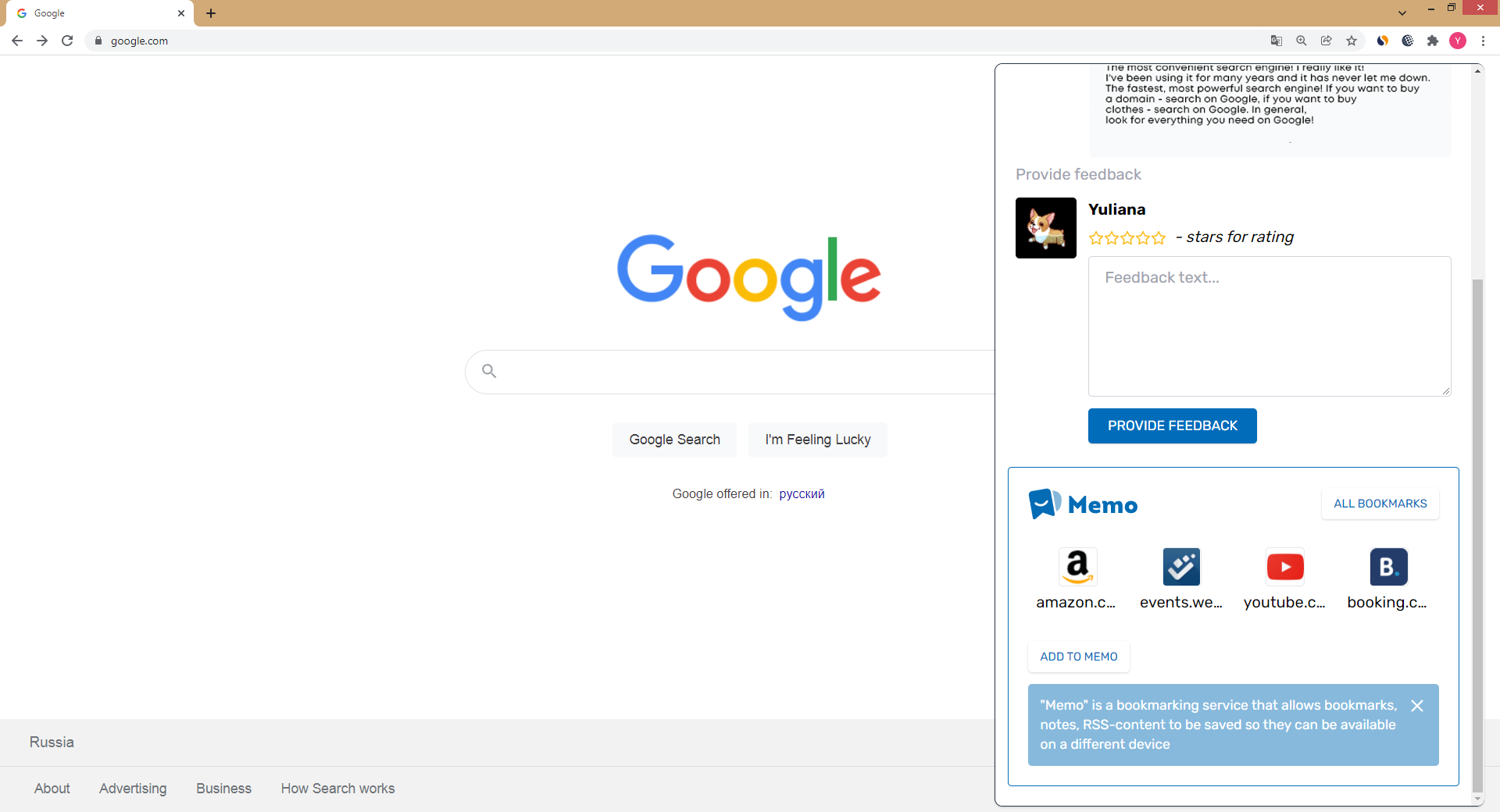
Adding a new bookmark to Memo from Advisor
To add a new bookmark through the Advisor browser extension, click on the "Add to Memo" button. Next, fill in the required fields: specify the page and widget for placing the bookmark, fill in the address and name of the site.
